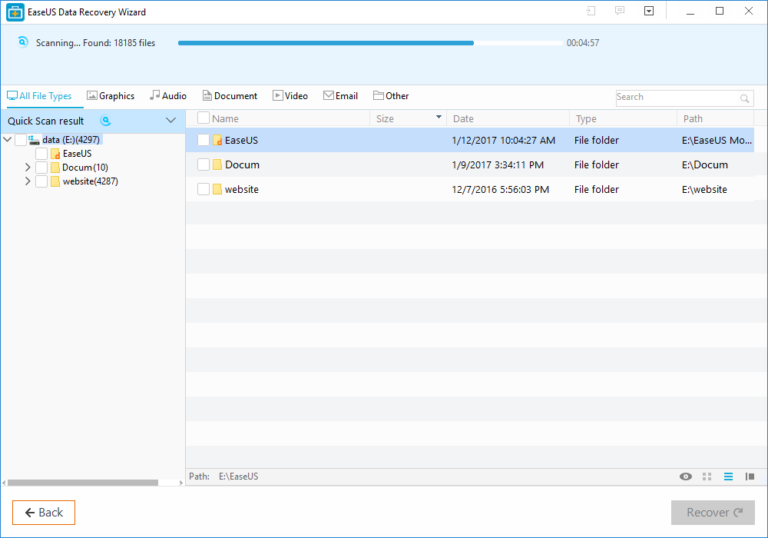
Have you ever experience the situation, when you accidentally deleted a file or folder from hard drive or emptied recycle bin. And you found that there was not any backup, or you thought the file or folder was gone permanently from hard drive due to a single mistake. Or if you emptied recycle bin, so the files and folders cannot be retrieve back from recycle bin.
When this situation occurs, the very first thing which comes in your mind is a data recovery tool to recover deleted files and folders. Well, there are multiple recovery tools available in the market, but you should use a trusted tool to recover your deleted data back. A great choice, such as EaseUS Data Recovery Wizard, a professional and reliable data recovery program.
It is an easy-to-use recovery tool that restores accidentally deleted files and folders. It can also able to do format recovery, data recovery after viral attack, USB recovery, data recover after system crash, recycle bin recovery, memory card recovery, and more. With just three simple steps, you can recover your deleted files and folders back quickly and efficiently, and no tech-skills are needed.
STEP TO RECOVER DELETED FILES AND FOLDERS
Step 1: In the first step, you have to launch the EaseUS Data Recovery Wizard and install it. When installation has completed, now you have to select the disk partition or storage location where you lost your data or deleted files and folders.
Step 2: When you find the location, and then click the scan button. The program will start a quick scan in order to find the lost and deleted files on the disk.
After completed the quick scan, if you cannot find the files you want, you can go to scan again, but this time the scan will going deep. Yes, there is an option of Deep Scan, it will find more files by deeply searching and it will take more time, so be patient and do not interrupt it.
Step 3: When both scans has completed, the program will show you a preview list of the recoverable files and folders. Select a file and folder which you want to retrieve and click the Recover button to get them back. After recovery, you should save all the recovered files on another disk to prevent data overwriting.

